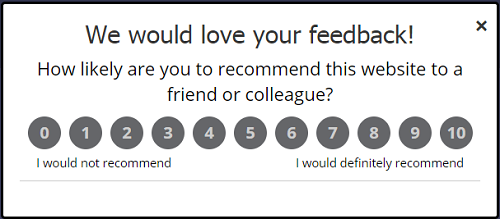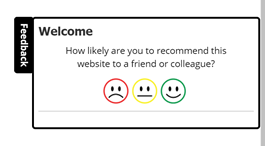Net Promoter Score Surveys On Your Website
Easy to Setup, Instant Feedback From Any Page On Your Website
What are Web-based NPS Surveys?
This feature lets you add a Net Promoter Score (NPS) survey to any page of your website or SaaS/web-based application. You can choose to deliver a pop-up survey or display a discreet feedback tab. The survey displayed on top of your main website content.
You can also choose to display a standard NPS 0-10 survey or smiley face icons
Take a look at an example pop-up NPS survey
Or an example feedback tab survey
Why use Web-based NPS Surveys?
This is a great way to ask visitors to your website about your product or service; for example, it's a good way to ask for feedback after checkout if a user is buying a product; or ask for feedback about a new feature on your site; or ask for feedback after a month of using your web-based service.
What do Web-based NPS Surveys Look Like?
Once you have installed the tracking code on a page, the NPS survey is displayed on the web page when a visitor views the page (you control when and how often to display the survey). By default, the survey slides down from the top of the screen. Take a look at an example on our website web NPS survey.
A website visitor clicks on the score they want to register and this is recorded; a second panel is then displayed with a follow-up question asking why they gave this score. You can modify this follow-up question to vary depending on the score given.
1. The main survey appears on the page on your website. You control design, language and text.
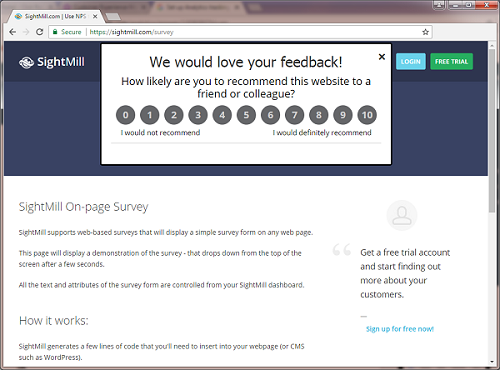
2. Once the visitor has clicked on the score they want to give, a follow-up question then asks them why they gave this score.
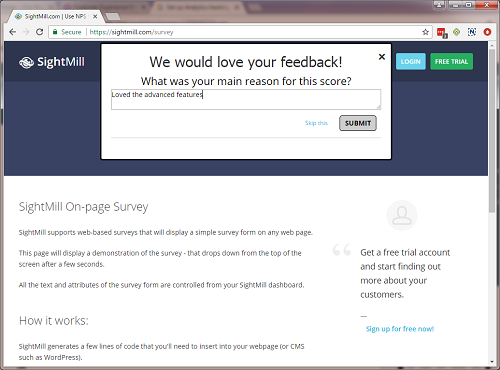
How do I Get Started with Web-based NPS Surveys?
To identify your website, you'll need to add SightMill's tracking code snippet to your website. For WordPress site owners, we offer a plugin; for all other sites and platforms, we provide the instructions on how and where to copy and paste the tracking code. It's similar to adding the Google Analytics code and normally takes just a minute or two: if you edit your own website, you'll find it very easy. If you use a CMS such as WordPress, it's a breeze; if you have a custom website or application we provide instructions or you might prefer to ask your administrator to add the code.
After you've added the tracking code, everything is controlled from your dashboard in SightMill - where you can change the language, the colors and display settings.
You can also control how often the survey is displayed, which of type of user sees the survey and how it appears on screen.
And of course, the survey works with all current browsers and is desktop, tablet and mobile friendly!
The Results
Using Web-based NPS Surveys, you can start gathering customer feedback in minutes. Once you have installed the JavaScript tracking code snippet to your website or web application, you can use all of SightMill's tools and features to track and act on feedback in real-time.
Start Now!
Create your free account now and you'll be able to start acting on customer feedback in real-time.
Find Out About: